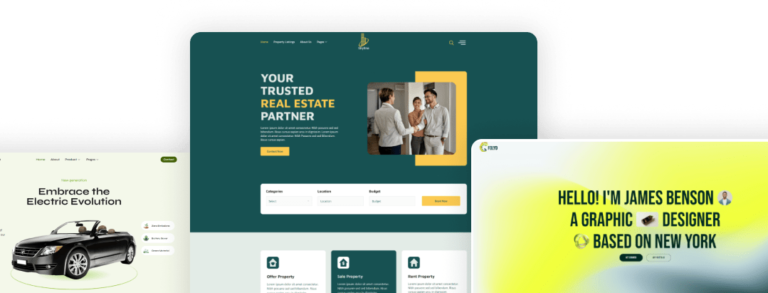How to Build a WordPress Website: The Ultimate Free Guide

Creating a website is an essential step for anyone looking to establish an online presence, whether for personal use, a blog, or a business. WordPress is one of the most popular platforms for building websites, and the best part is that you can create a professional-looking site without spending a dime. In this ultimate free guide, we’ll walk you through the steps to build your own WordPress website from scratch.
Why Choose WordPress?
WordPress is a versatile and user-friendly content management system (CMS) that powers over 40% of all websites on the internet. Here are some reasons why you should consider using WordPress:
- Free and Open Source: WordPress is free to use and open source, meaning you can customize it to your heart’s content.
- Easy to Use: Its intuitive interface makes it easy for beginners to get started.
- Extensive Themes and Plugins: Thousands of themes and plugins are available to enhance the functionality and appearance of your site.
- SEO Friendly: WordPress is optimized for search engines, helping you improve your site’s visibility.
Getting Started: What You Need
Before diving into the steps, here’s what you’ll need:
- Domain Name: Your site’s address on the web (e.g., www.yoursite.com).
- Web Hosting: A service that stores your website’s files and makes them accessible online. For this guide, we’ll focus on free hosting options.
- WordPress Software: Download and install WordPress on your hosting server.
Step 1: Choose a Domain Name
Your domain name is your website’s unique address. Choose a name that reflects your brand or the content you’ll be sharing. You can register a domain name for free with some web hosting providers or use free domain extensions like .tk or .ml.
Step 2: Select a Web Hosting Service
There are several free web hosting services available, such as:
- InfinityFree
- 000webhost
- AwardSpace
While these free hosting services are suitable for small sites, be aware that they may have limitations on storage, bandwidth, and support.
Step 3: Install WordPress
Once you have your domain and hosting, it’s time to install WordPress. Most web hosts offer a one-click installation process. Here’s how to do it:
- Login to Your Hosting Account: Access the control panel (often cPanel) of your hosting account.
- Locate the WordPress Installer: Find the WordPress installation tool, usually under a section like “Softaculous Apps Installer” or “Website Builders.”
- Install WordPress: Follow the prompts to install WordPress. You’ll need to select your domain, create an admin username and password, and enter some basic site information.
Step 4: Choose and Customize Your Theme
After installing WordPress, the next step is to choose a theme. Themes control the design and layout of your website. To choose a theme:
- Access the Dashboard: Go to yourdomain.com/wp-admin and log in with your admin credentials.
- Navigate to Themes: In the left-hand menu, go to Appearance > Themes > Add New.
- Browse Free Themes: Browse through the available free themes and click “Install” on the one you like.
- Customize Your Theme: Once installed, you can customize your theme by going to Appearance > Customize. Here, you can change colors, fonts, and layout options.
Step 5: Install Essential Plugins
Plugins add functionality to your WordPress site. Here are a few essential plugins for any new website:
- Yoast SEO: Helps optimize your site for search engines.
- Jetpack: Provides security, performance, and site management tools.
- Contact Form 7: Allows you to create custom contact forms.
- Elementor: A drag-and-drop page builder to create custom layouts.
To install plugins:
- Go to Plugins: From the dashboard, navigate to Plugins > Add New.
- Search for Plugins: Use the search bar to find the plugins you want.
- Install and Activate: Click “Install Now” and then “Activate” for each plugin.
Step 6: Create Content
Now that your site is set up, it’s time to create content. Start by adding essential pages like:
- Home: The main landing page for your visitors.
- About: Information about you or your business.
- Blog: A section for your blog posts.
- Contact: A page with your contact information and a form.
To add a new page:
- Navigate to Pages: Go to Pages > Add New.
- Create Your Page: Enter a title and content for your page. Use the block editor to add text, images, and other elements.
- Publish: Click “Publish” to make your page live.
Step 7: Optimize for Search Engines
Search engine optimization (SEO) is crucial for driving traffic to your site. Here are some basic SEO tips:
- Use Keywords: Research and use relevant keywords in your content.
- Optimize Titles and Descriptions: Write compelling titles and meta descriptions for your pages and posts.
- Create High-Quality Content: Focus on providing valuable and engaging content for your audience.
- Build Backlinks: Get other reputable websites to link to your site.
Step 8: Maintain Your Website
Regular maintenance ensures your site runs smoothly and stays secure. Here are some tasks to keep in mind:
- Update WordPress: Keep your WordPress software, themes, and plugins updated.
- Backup Your Site: Regularly backup your site to prevent data loss.
- Monitor Performance: Use tools like Google Analytics to track your site’s performance and make improvements.
Conclusion
Building a WordPress website is an achievable goal even for beginners, and it doesn’t have to cost a fortune. By following this ultimate free guide, you’ll be well on your way to creating a professional and functional website. Happy building!